 |
On the Sketch 2D tab you can conduct a search based on self-drawn or imported sketches.
![[Note]](img/resources/note.png) |
Note |
|---|---|
|
For a successful search, the part should be represented by at least 2 views (for example: top, right). |
|
The following tools are available:
 |
Switch fill mode You can switch back and forth between the colors black and white. |
 |
Rectangle Click on a corner point of the square and pull it open by holding down the mouse button. |
 |
Circle Click into the midpoint of the circle and pull the circle open by holding down the mouse button. |
 |
Polygon In sequence click on the corner points of the polygon. End the figure by double-clicking on the starting point. |
 |
Brush Lines are made with the paintbrush. |
 |
Line thickness The line thickness of the paintbrush can be adjusted via the arrows. |
 |
Import from webcam 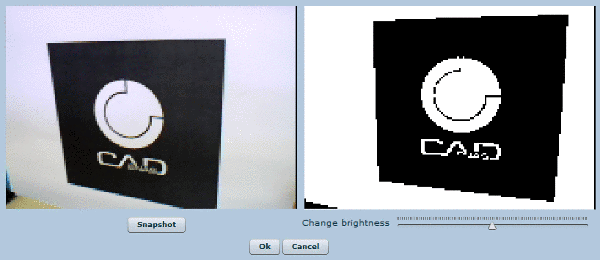
By clicking on you accept the image. |
 |
Import from file
Possible image formats are jpg, gif and png. 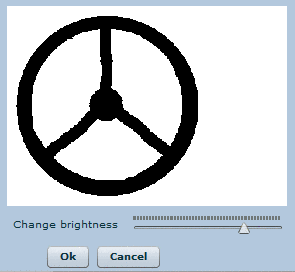
The image shows up in the dialog window. |
 |
Clear drawing The currently selected view is deleted. |
The following explains the steps with an example. A hand wheel is to be sketched and searched for in the catalog "GANTER".
Select the tab page Sketch 2D.
Select black as your color.
Select black
Select the circle function.
Select circle function
With your left mouse button, click into the center of the sketch
and pull open a black circle by holding down the left mouse button.
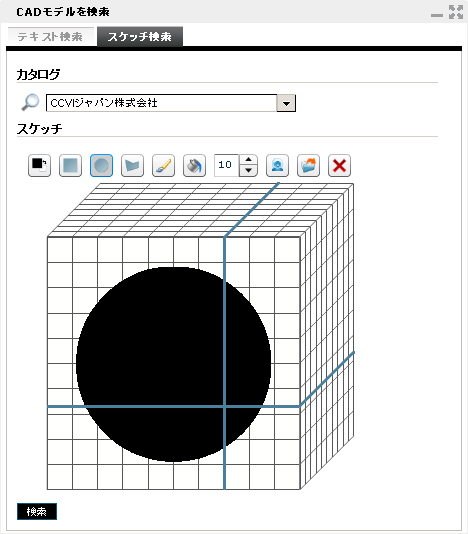
2D Sketch
Change your color to white.
Select white
Leave the circle function as is.
With the left mouse button, click into the midpoint of the sketch and pull open a smaller white circle whilst holding down the left mouse button.
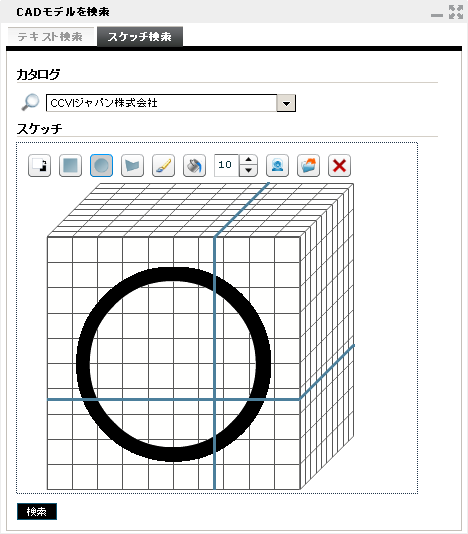
Draw white circle
Change the color back to black.
Select black
Change tool to paintbrush.
Select paintbrush
Set the line thickness to 14.
Set line thickness
Draw the spokes.
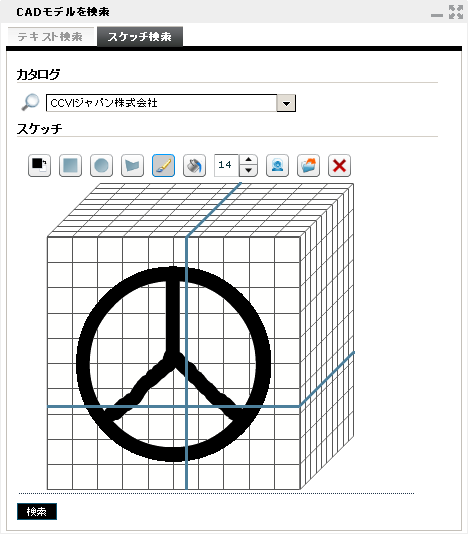
Draw spokes
Click into the upper preview box in order to make your second sketch.
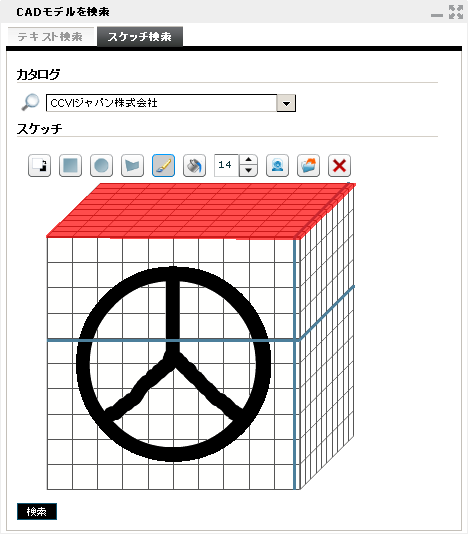
Activate upper view
![[Note]](img/resources/note.png) |
Note |
|---|---|
|
Please use at least 2 views for good results. |
|
Draw a second view of the hand wheel.
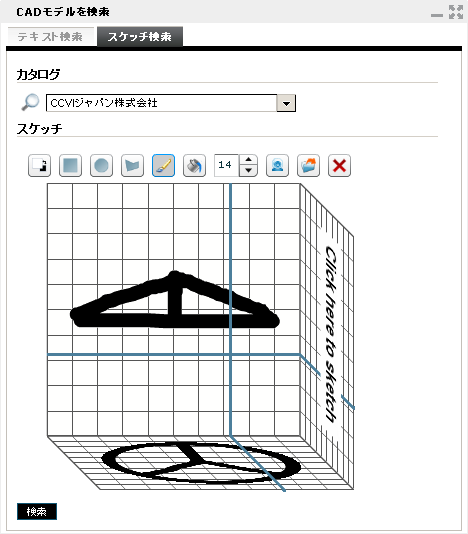
Second view
Open the list field under Catalog and select the catalog which you want to search through (in this example "GANTER").
Click on "Search"
The search results are listed.
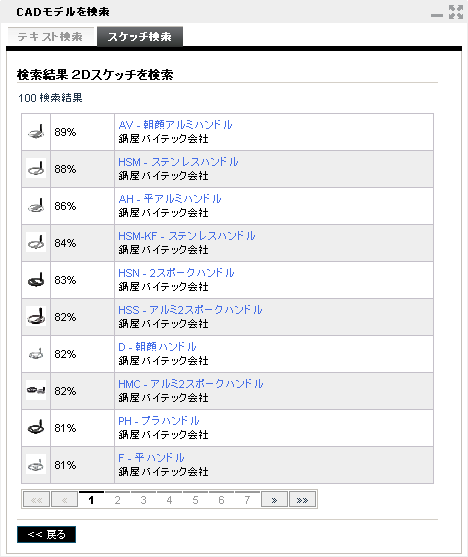
Search results for sketches 2-D view
1Open the first hit.
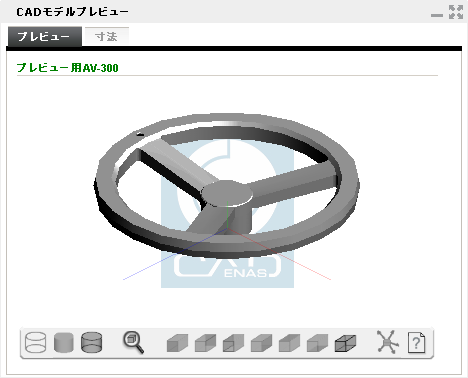
First hit preview