 |
|
The CAD models ready for download are listed in the Available CAD models area on the bottom-right.
|
 |
Couldn't generate |
This icon is shown when the part couldn't be generated. |
 |
Generation in pogress |
This icon is shown during CAD generation process. |
 |
Generation successful | This icon is shown upon generation completion. |
 |
Generation failed / expired |
Generated CAD models are available for 3 days. After this delay, If you need to download the CAD model again, please select the order number in the Avaiable CAD models area. Then you can generate the CAD model again. |
|
The download dialog will show the following elements :
|
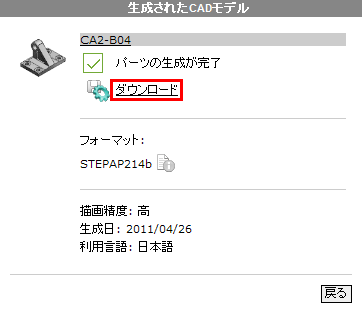 CAD model download dialog
|
||||